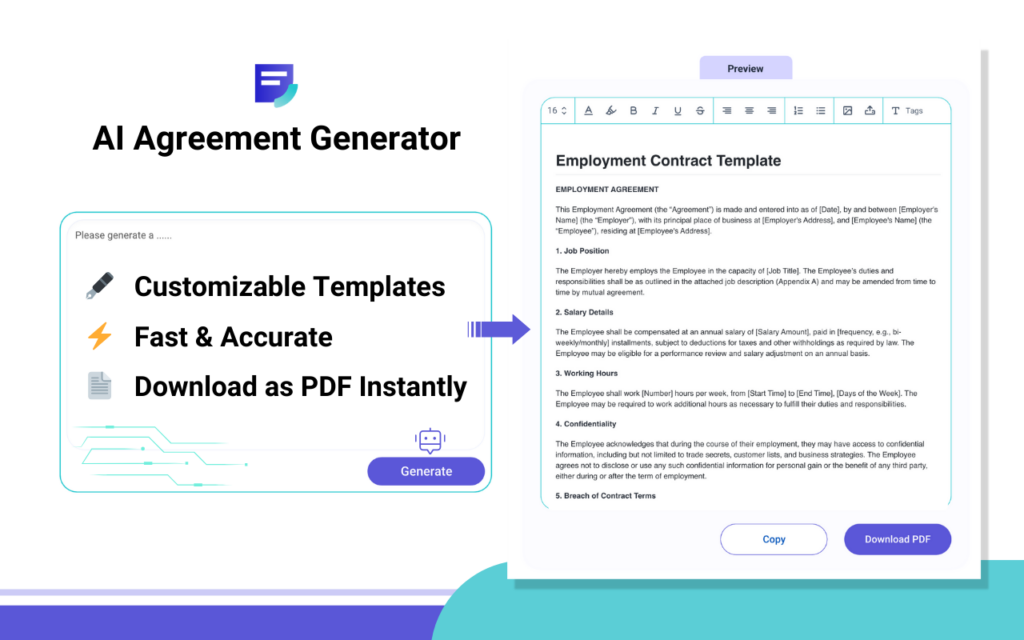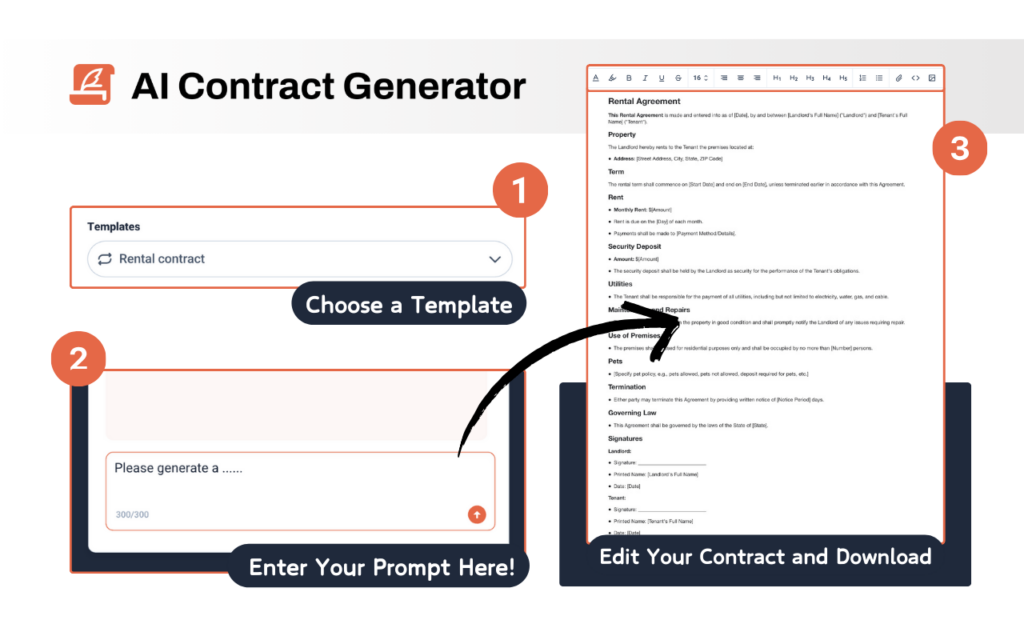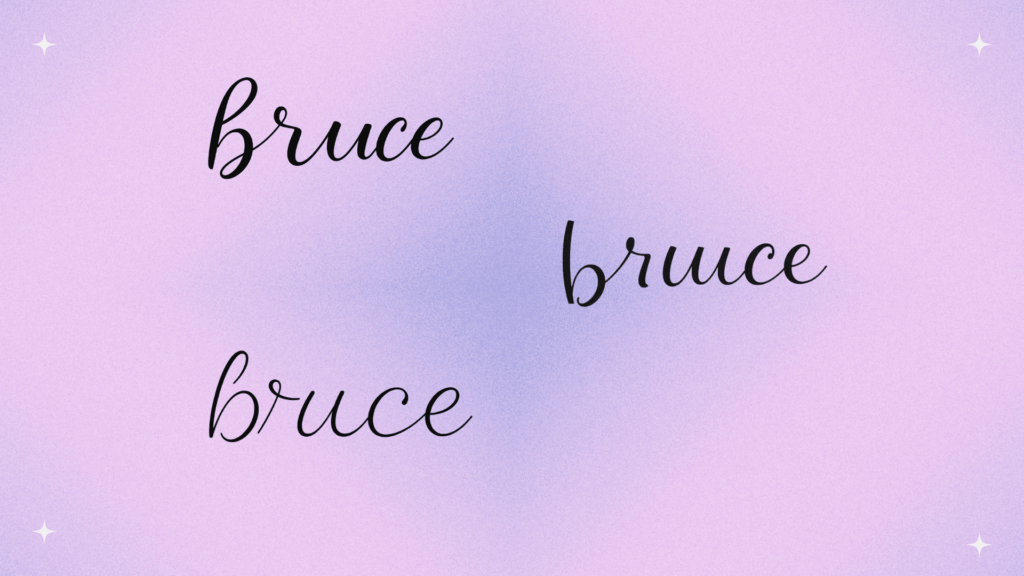How to Sign a PDF in Chrome
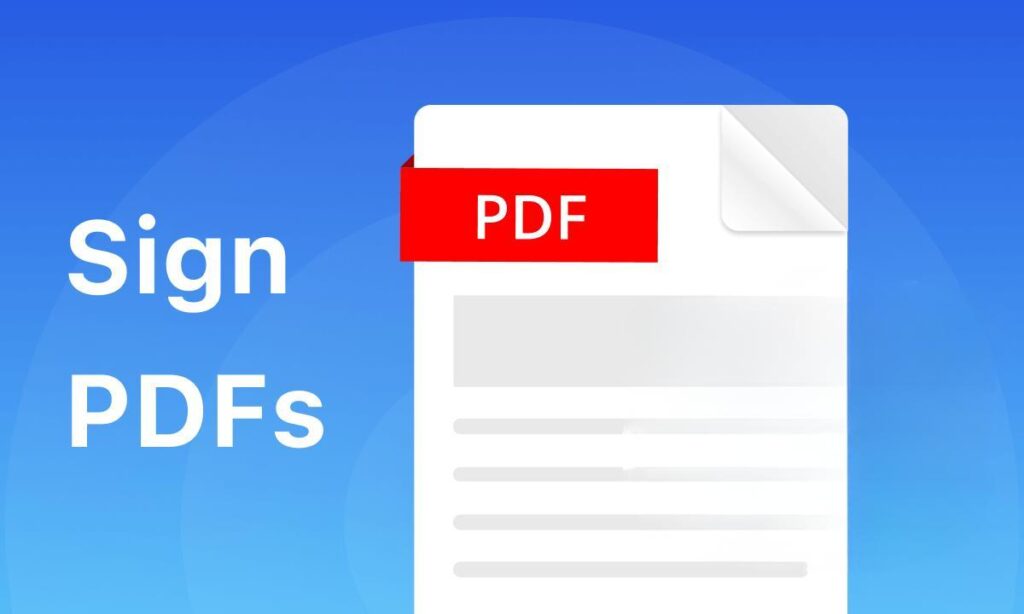
PDF files have become the preferred format for handling various types of documents due to their compatibility, convenience, and security. With the popularization of digital signature technology, more and more industries are using PDF signatures to simplify the signing process, improve security, and reduce the use of paper documents. PDF signatures play an irreplaceable role in contract signing, financial documents, legal affairs, and government documents, becoming an important tool for modern document processing and electronic transactions.
How to Sign a PDF in Chrome Online
SignMaker PDF Signature offers a fast and easy way to sign PDFs directly in Chrome. Let’s dive into the details!
Step 1. Access the Website SignMaker
open the website signmaker.io, click the menu PDF Signature
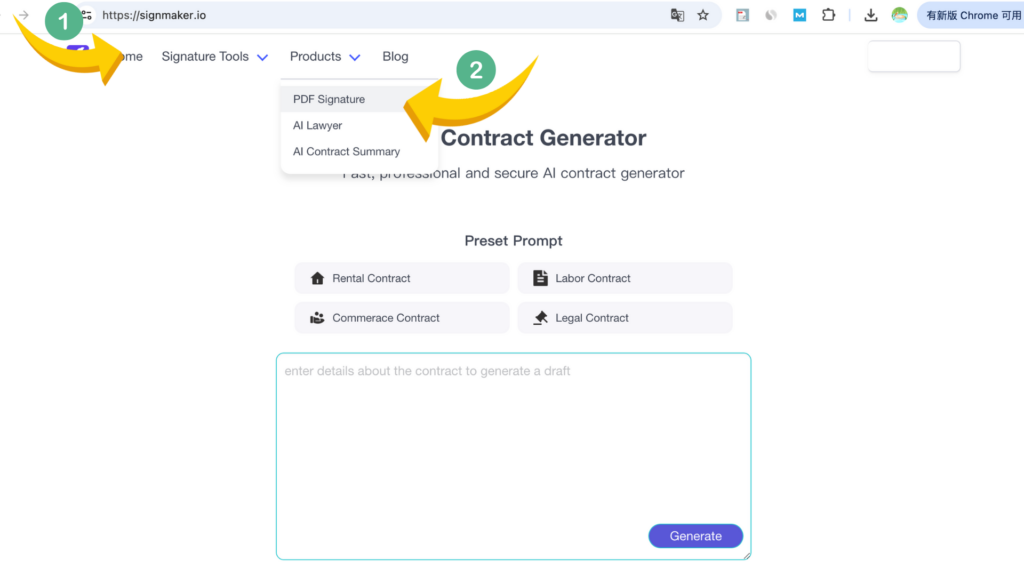
Step 2. Open Your PDF
click "Upload document" to open your PDF, or simply drag and drop it in.
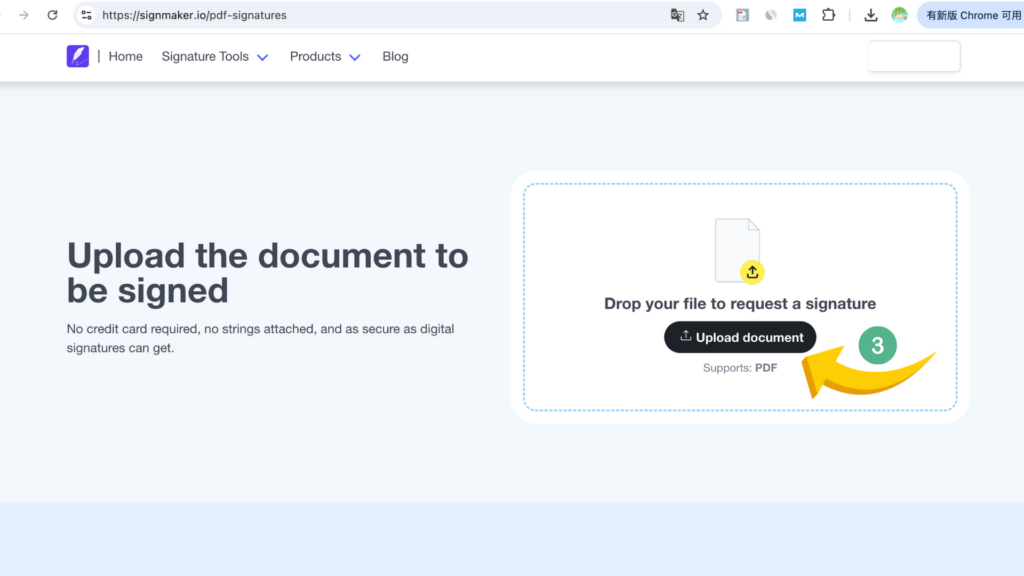
Step 3. Add Signature And Download
Select a suitable location in the PDF file. Draw your signature and download it
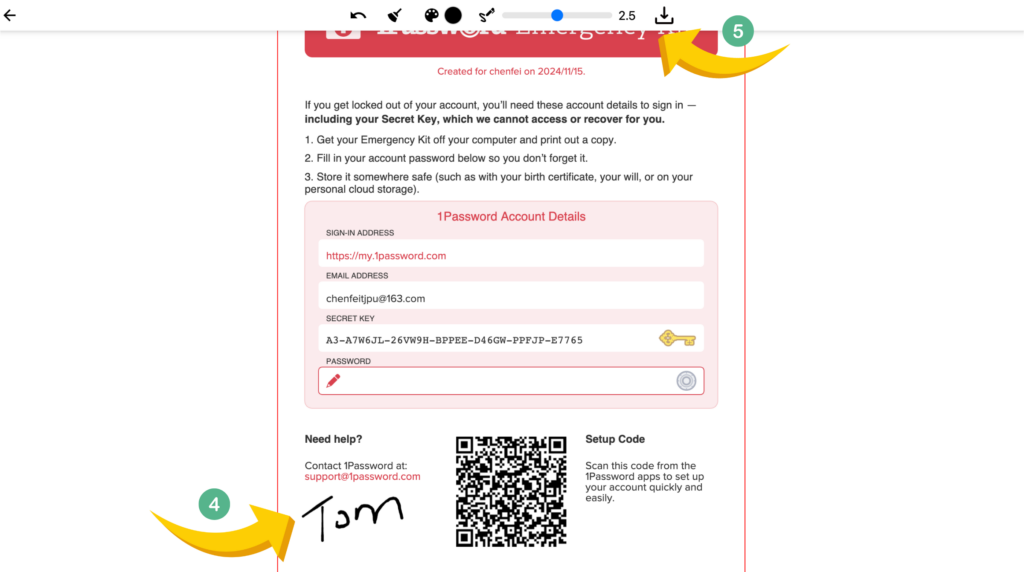
Once saved, it cannot be moved or deleted, ensuring your signature is secure and tamper-proof.
How to Sign a PDF in Chrome Extension
A Chrome extension for signing PDFs is super convenient, offering cross-device compatibility and collaboration features.
Signature Maker is a popular choice, offering free PDF signing tools.
Step 1. Install Sigature Maker Chrome Extension
Visit the Chrome Web Store, search for Online PDF Signature , and click "Add to Chrome" to install the extension.
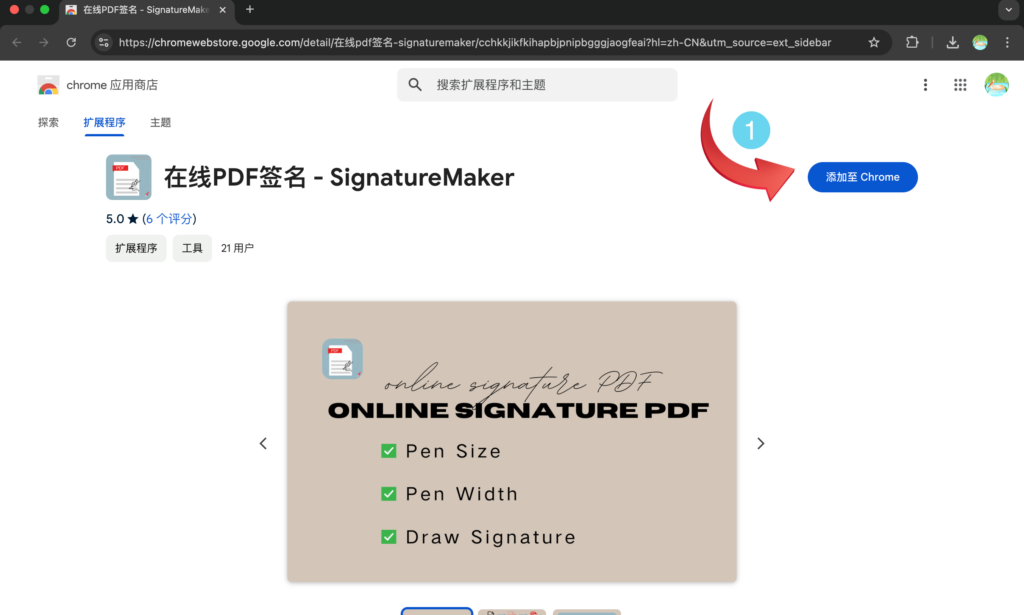
Step 2. Pin Chrome Extension
click the puzzle piece on the top right of your browser.click the little pin next to the chrome extensions.

Step 3. Open the Chrome Extension
Open the Online Sign PDF extension, click "upload pdf" to open the PDF you want to sign.
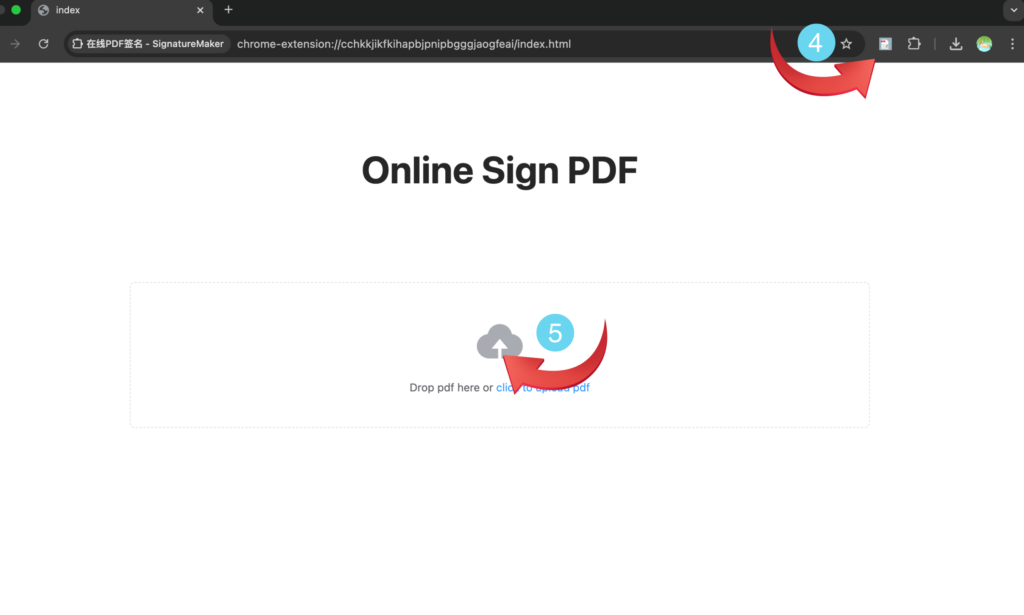
Step 4. Add Signature And Download
Select a suitable location in the PDF file. Draw your signature and download it
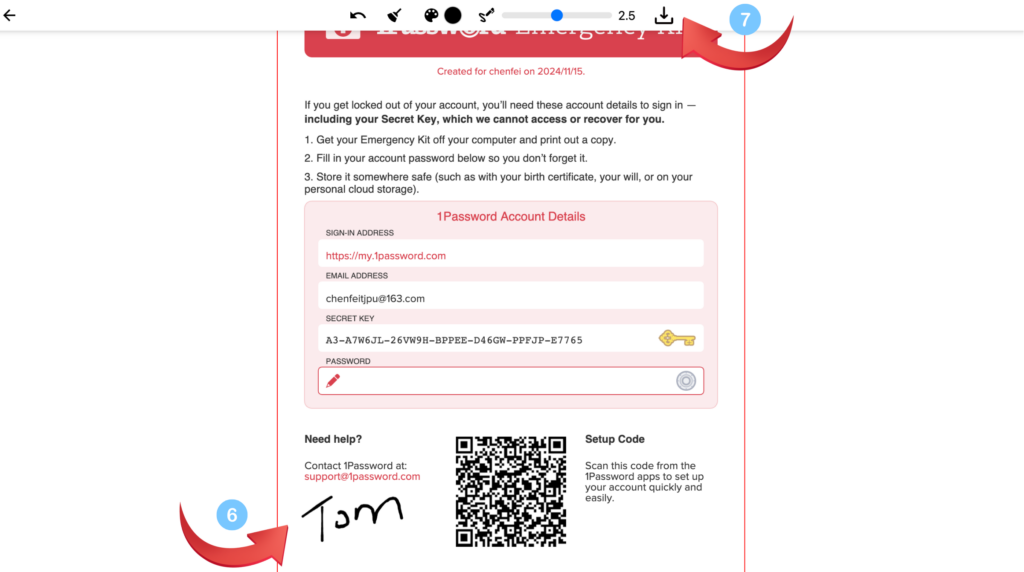
That’s a wrap on how to sign a PDF in Chrome! We highly recommend SignMaker PDF Signature—it’s completely free and offers exceptional value.